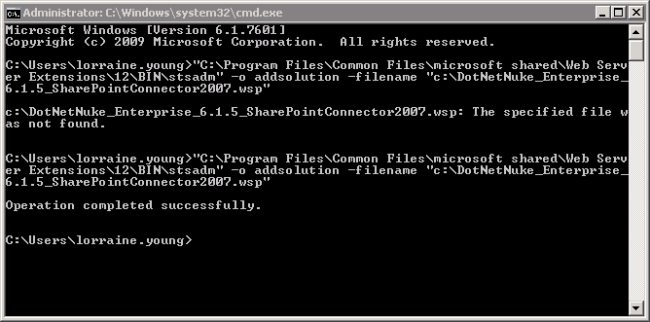
How to deploy the DNN Connector to a SharePoint 2007 server. This task is performed by the SharePoint Farm AdministratorRegistered users who are members of the Administrators role. These users have full access to manage the site including adding, deleting and editing all pages and modules. Administrators also have access to the Admin pages located on the main menu..
Prerequisite 1. The DNN Timer Job file which is available from the Customer Success Network is required. The default Timer Job name is "DotNetNuke_Enterprise_6.1.5_SharePointConnector2007.wsp".
Prerequisite 2. Full Trust must be enabled on the DNN site. See "Enabling Full Trust for DNN Sites" Failure to undertake this task prior to configuring SharePoint Connector will result in the following error message "That assembly does not allow partially trusted callers. The DNN server has rejected your request to pair". Enable full trust if this message is displayed and then repeat the final step of the below tutorial.
Prerequisite 3. The appropriate role security levels must be set on the SharePoint server. See "Managing Roles Security for SharePoint Connector"
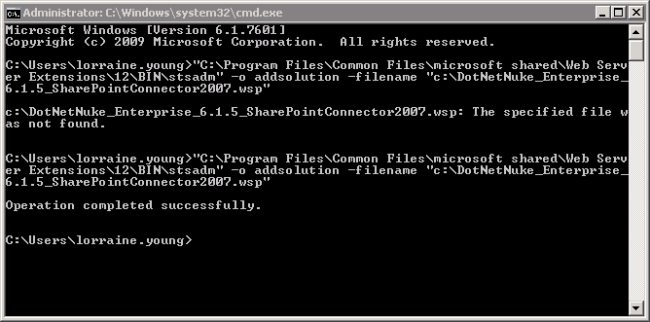


Next Step: The DNN Connector must now be activated for each SharePoint site where it will be used. See "Activating the DNN Connector"